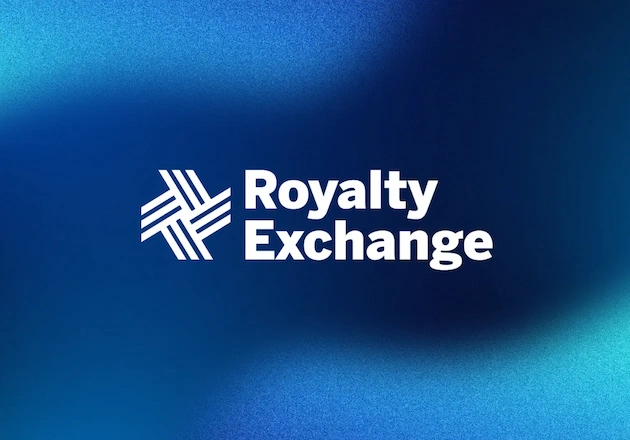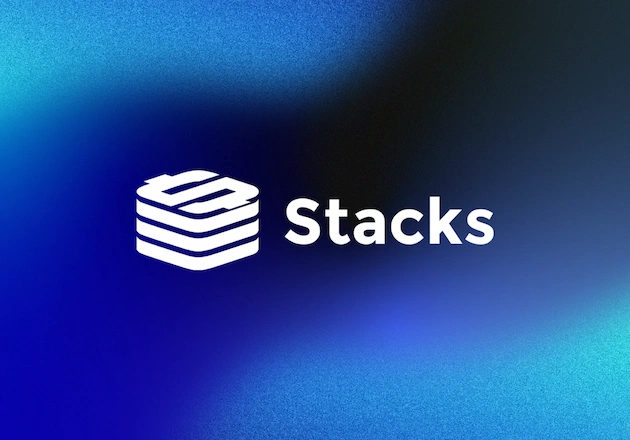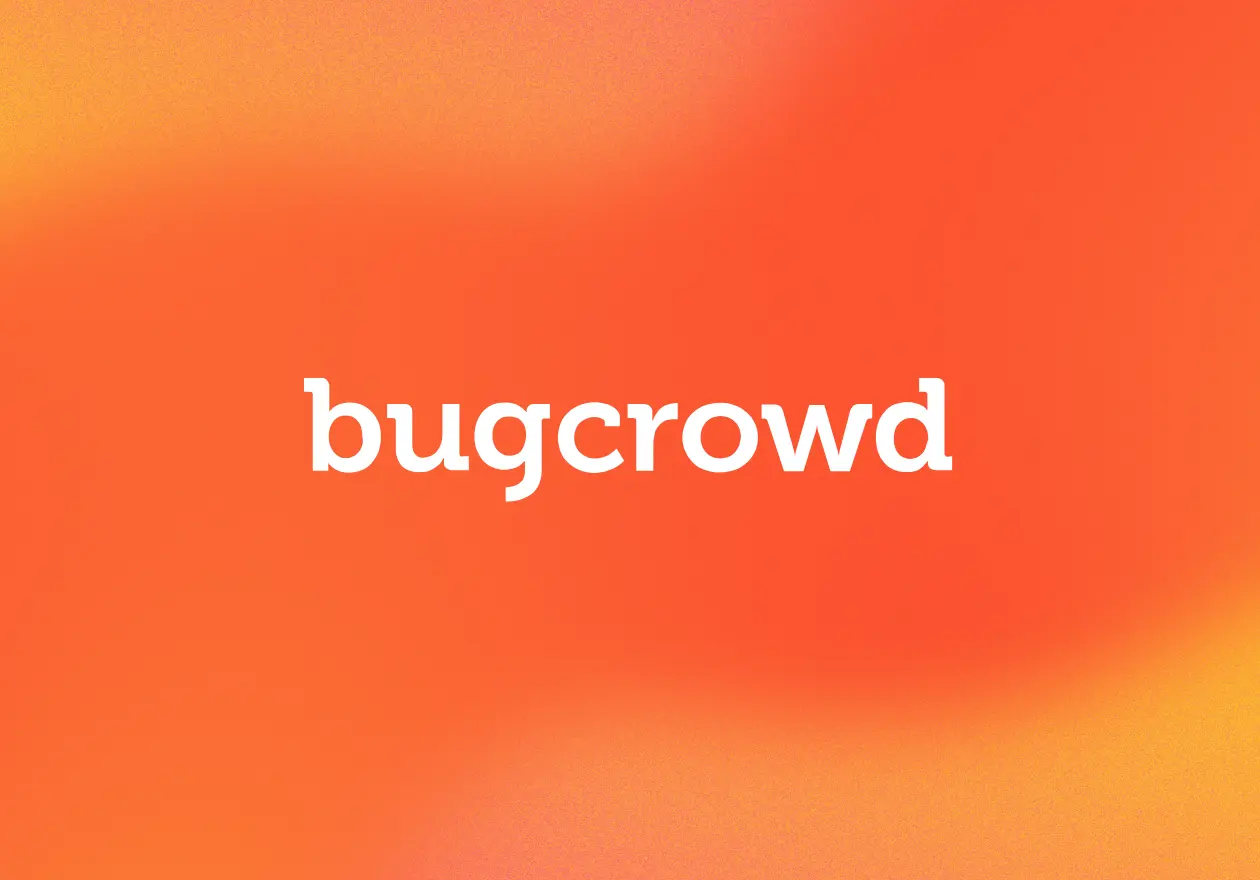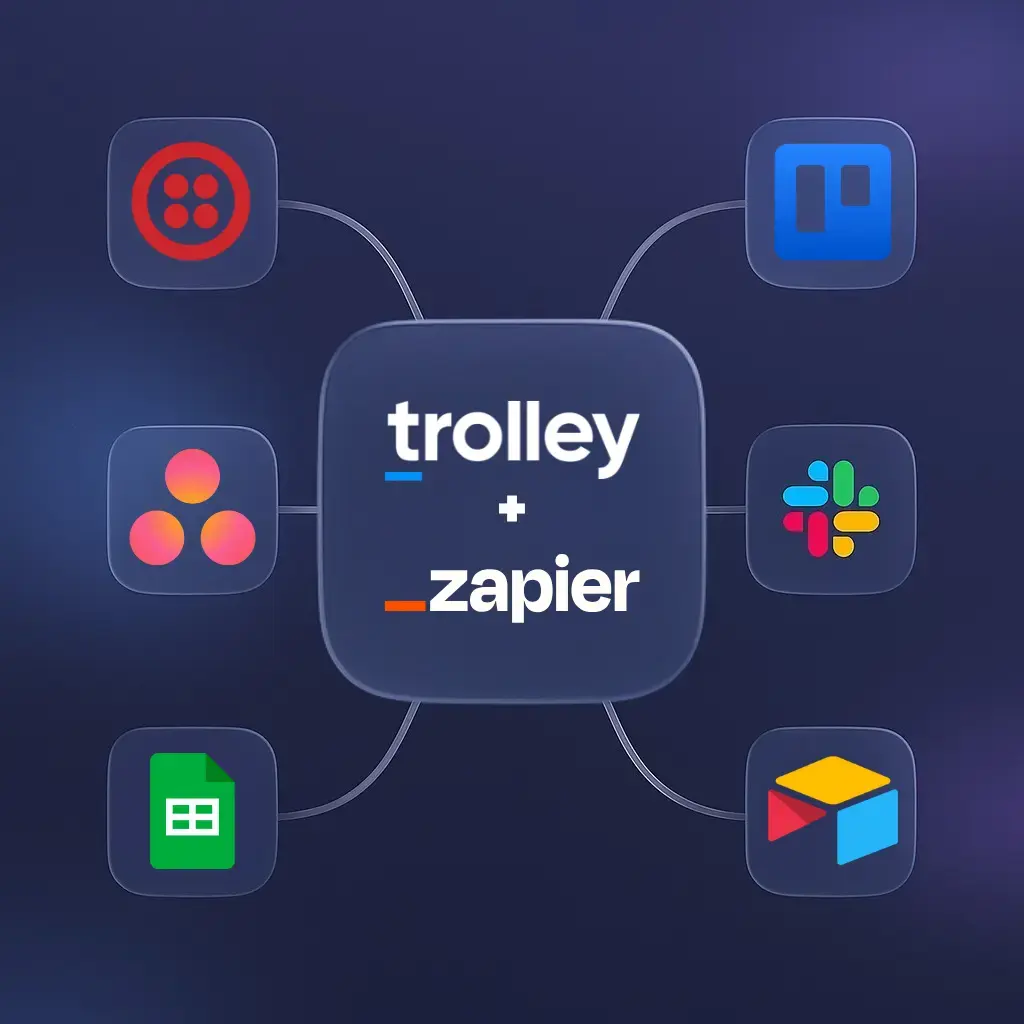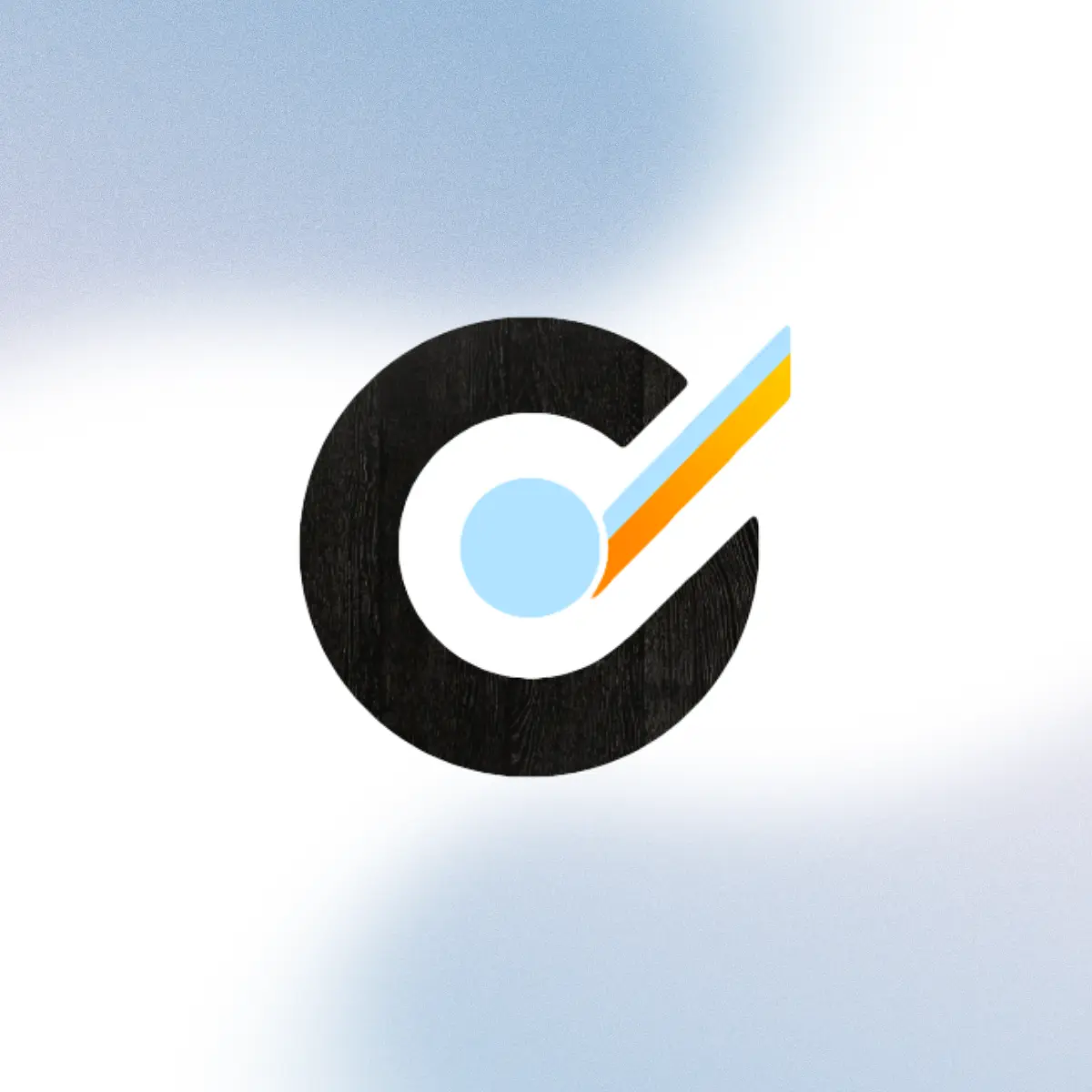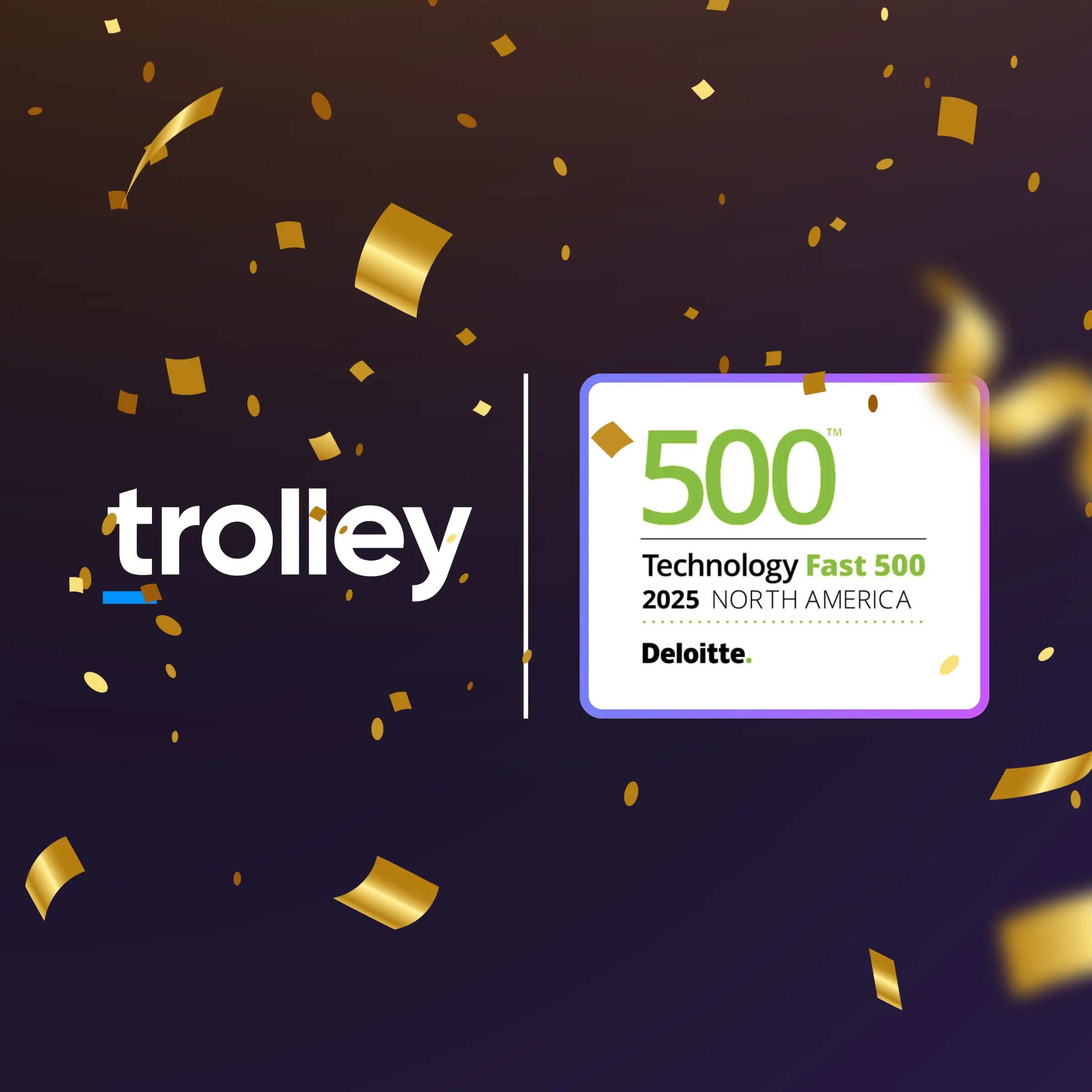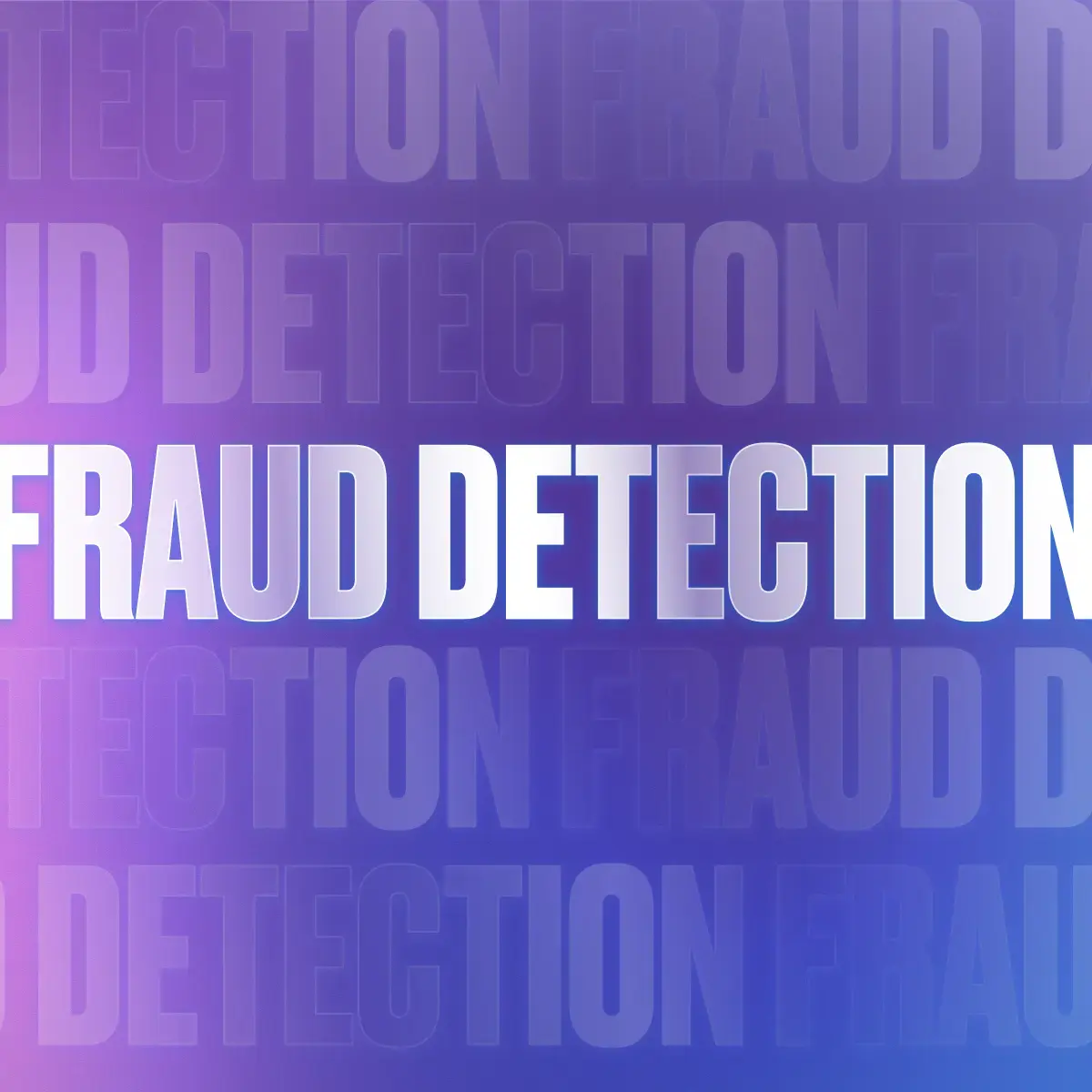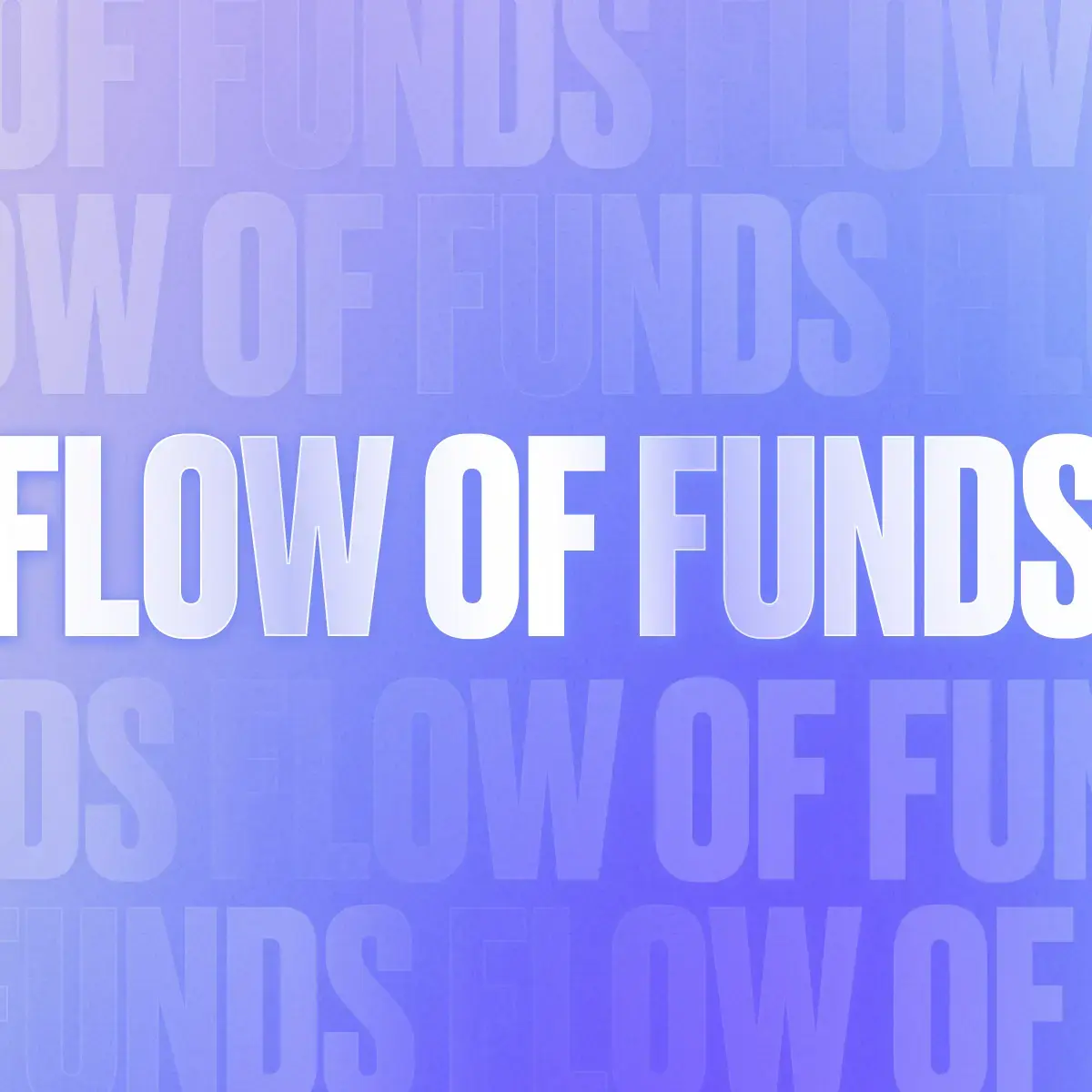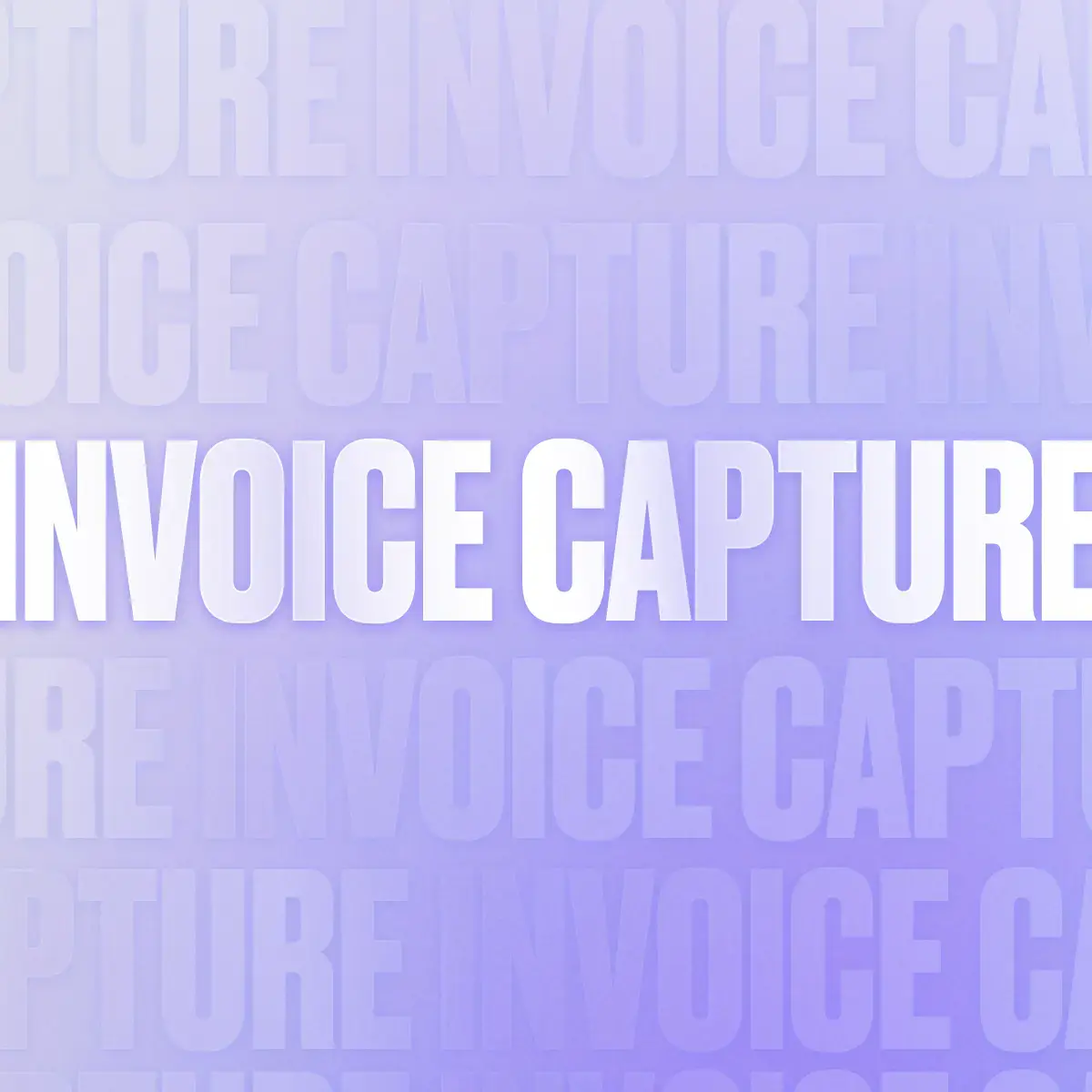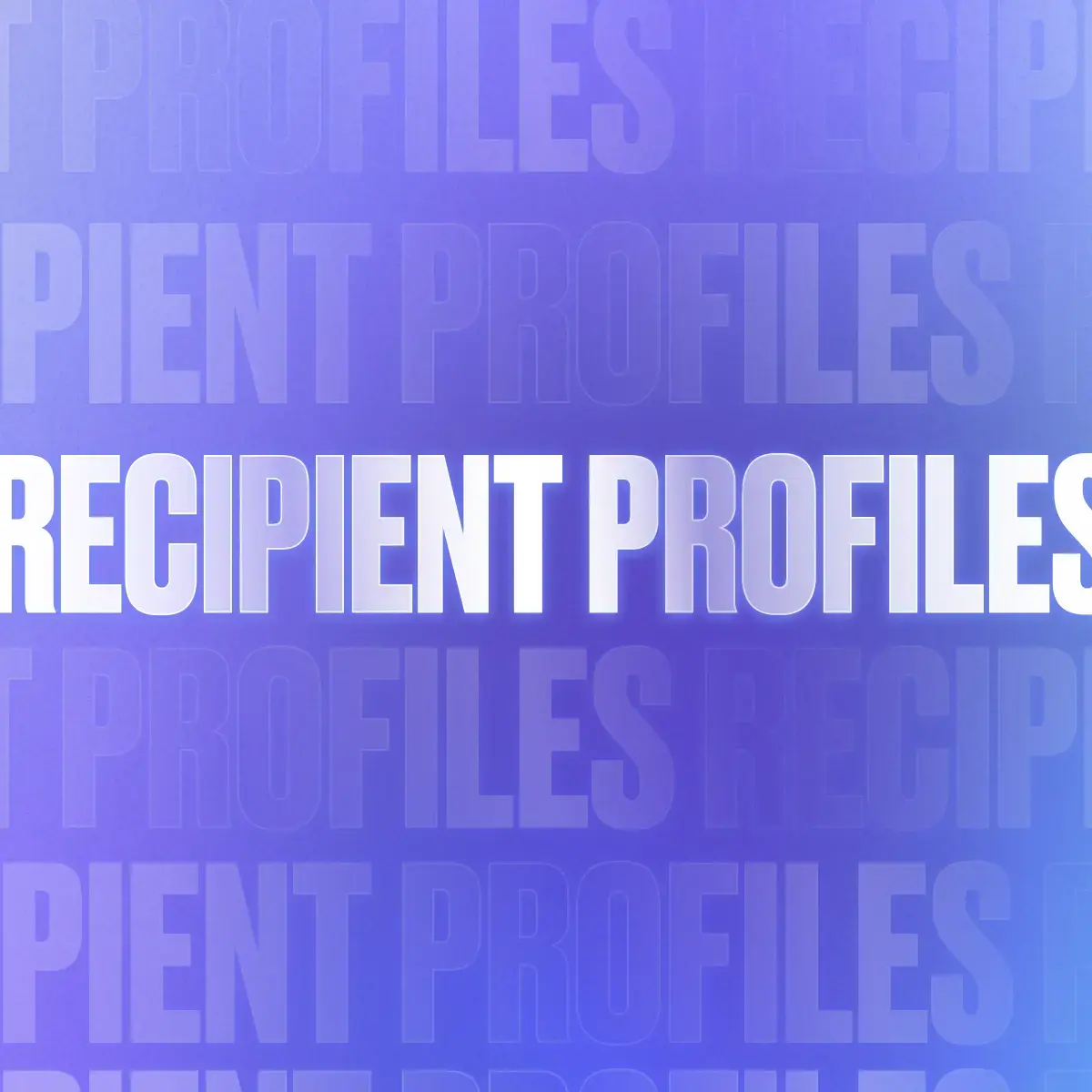Payouts anywhere, one click away
Whether your business is powered by sellers, freelancers, artists, contractors, or creators, Trolley Pay is the payout automation platform that helps you pay your recipients around the world with ease—in their preferred method of payment.
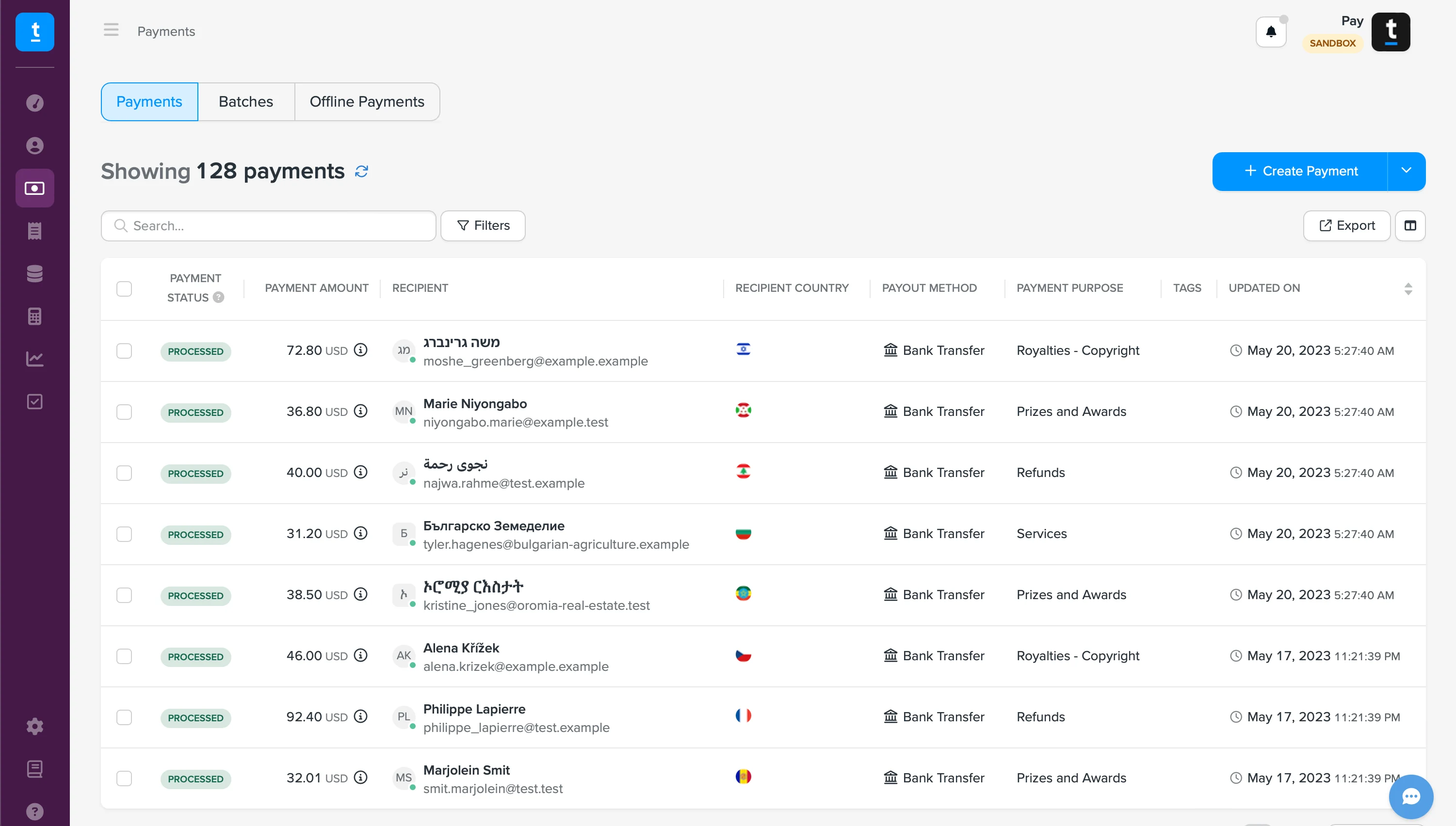
The payout platform that leading finance and accounts payable teams rely on
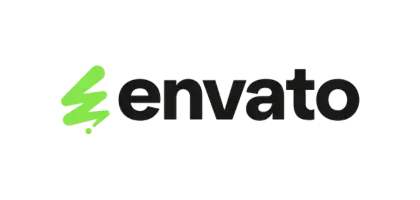

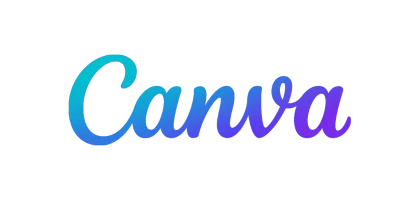


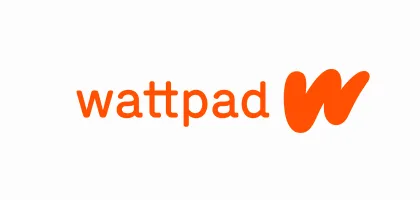
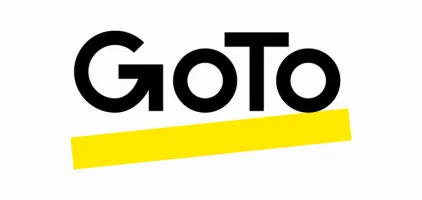



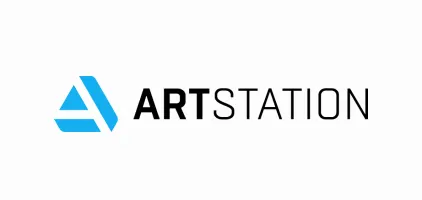
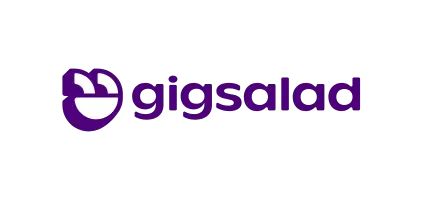
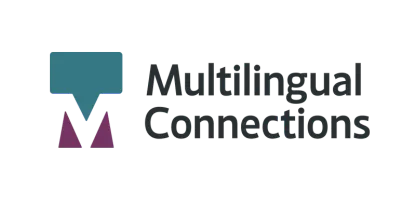
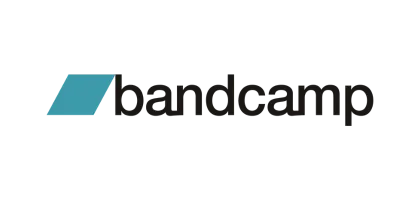

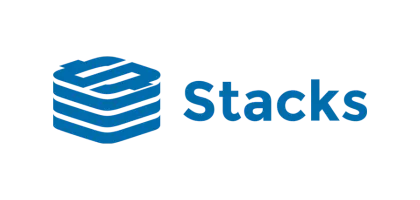

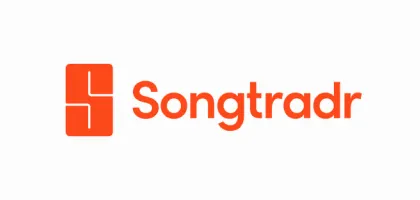


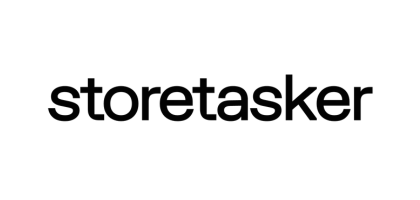
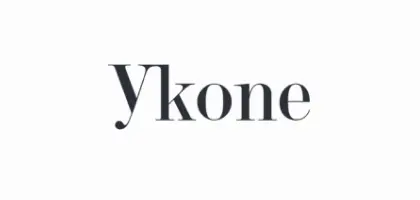
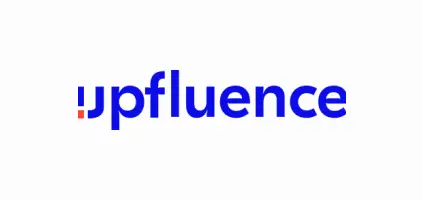
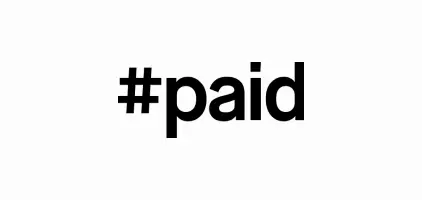
Payouts that scale alongside your growing business
As your organization expands, so too does the work of paying the people who are fueling the expansion. Trolley Pay integrates seamlessly to automate and simplify your existing processes and tools. By choosing Trolley, you'll benefit from efficient global payouts, reduced operational costs, and enhanced payment capabilities unlocked by our user-friendly API.
Collect recipient payment information at onboarding
Generate single and batch payments (manually, CSV imports, ERP imports, or API triggers)
Manage internal approval workflows
Send payments anywhere, in your recipient’s method of choice
Automate returned payments
Sync data natively to ERPs or connect to any other system via API
Send payments anywhere and leave the automation to Trolley
In a decentralized world, businesses need to send payments across the globe and at scale. Trolley Pay is a powerful payout platform and API that links intuitive payout automation features to payment methods that service 210+ countries and territories. We’ve created the ideal toolset for companies looking to access talent in all markets, so you can pay new recipients wherever they may be.
Flexible payment options to 210+ countries & territories
Offer recipients the payout methods they prefer and send to bank accounts, e-wallets, Venmo accounts, or even their mailbox as a paper check.
Simplified workflows & payout automation
Set up customized workflows that suit your business processes and integrate directly with your payouts stack creating a seamless fabric.
Make the right choice for global payouts
Cut through the complexity of the payouts decisions process with a clear, practical guide. Learn what to look for, what to avoid, and how to future-proof your payout operations.
What you’ll find inside:
- Key evaluation areas: We list the major categories you should assess in a payout platform.
- Questions to ask vendors: Each section provides key vendor assessment questions for RFPs, demos, and reviews.
- Must-have vs. nice-to-have features: Comparison of essential vs. optional features based on your resources.
- Internal stakeholder checklists: Tools to align finance, product, compliance, engineering, and operations teams.
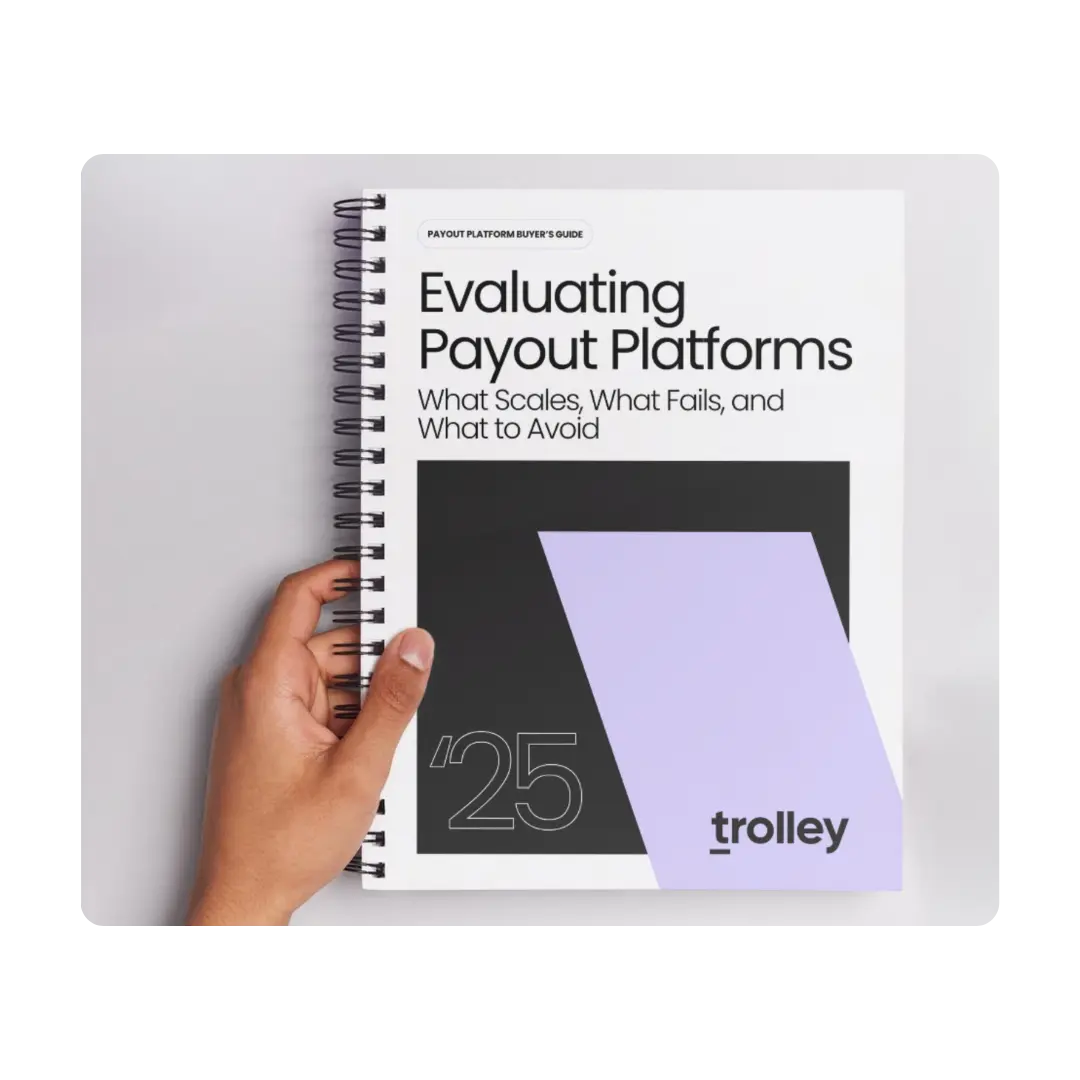
Fund your payouts with ease
Moving money between your own accounts and systems doesn’t need to be complicated. Or expensive. Trolley Pay lets you fund your payouts account effortlessly using:
- Bank transfers
- Direct debit (US only)
Give your recipients some say in how they’re paid
Offer flexibility in how you pay out recipients while consolidating all your payout methods and processes—100% managed through Trolley Pay.
- Direct-to-bank
- PayPal and Venmo wallets
- Virtual bank accounts
- Checks
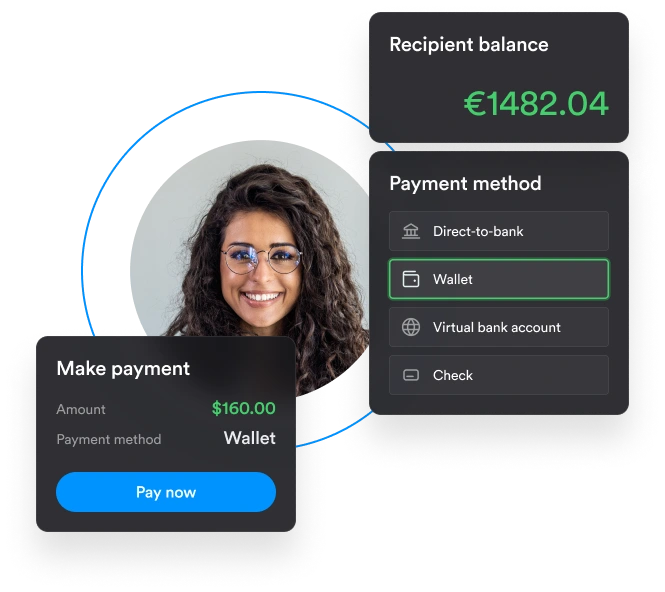
Trolley Pay gives you full control of how your payments are created
Payment requests can come from anywhere at any time. Trolley Pay ensures you can get set up instantly and get your recipients paid easily.
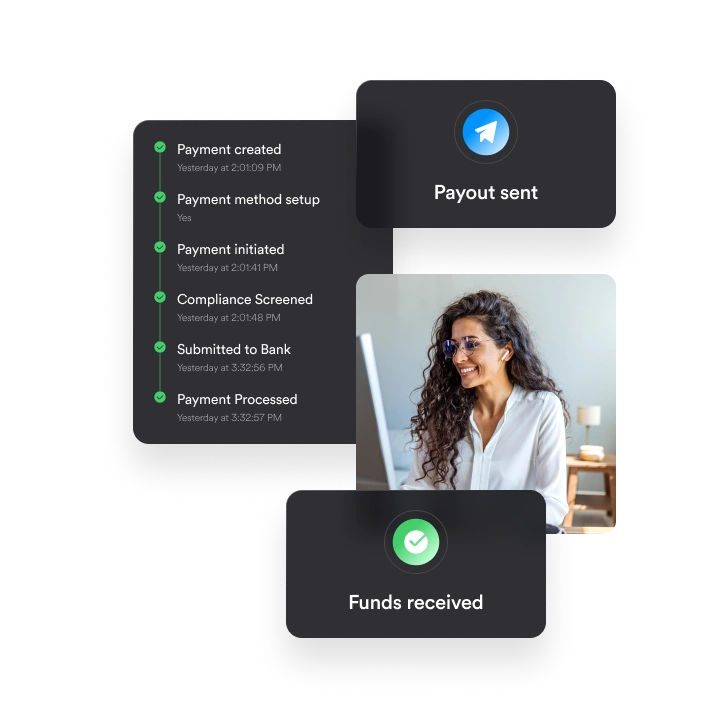
Reduce support queries and automate recipient communications
Trolley gets that there's anxiety between the moment when money is sent from your account and when recipients see it in theirs. That's why we send white-label emails to your recipients informing them that money has been sent. Plus, you can track the live status of any payment in the dashboard, reducing the load on your support team.
Reduce payment delivery times by
Scale to 100X payouts with the same team
Reduce payout cycles by up to
Slim the process load with end-to-end payout automation
While payment routes and methods are a piece of the puzzle, Trolley goes beyond that and helps automate all manual tasks in the payout process.
- Set up customized workflows
- Collaborate with detailed user settings and approval workflows
- Enjoy native data syncing with most popular ERPs
- Use our fully flexible APIs to build a payout process that meets your specific business requiremenets
- Let us automatically handle returned payments
Send fast payouts, simplify your tax process, and sync your tools with one platform
Let Trolley take care of payouts, so you can focus on what really matters: growing your business.
Explore our products
Customer stories
Trolley blog
Frequently asked questions
Lorem ipsum dolor sit amet, consectetur adipiscing elit, sed do eiusmod tempor incididunt ut labore et dolore magna aliqua. Ut enim ad minim veniam, quis nostrud exercitation ullamco laboris nisi ut aliquip ex ea commodo consequat.
Lorem ipsum dolor sit amet, consectetur adipiscing elit, sed do eiusmod tempor incididunt ut labore et dolore magna aliqua. Ut enim ad minim veniam, quis nostrud exercitation ullamco laboris nisi ut aliquip ex ea commodo consequat.
Lorem ipsum dolor sit amet, consectetur adipiscing elit, sed do eiusmod tempor incididunt ut labore et dolore magna aliqua. Ut enim ad minim veniam, quis nostrud exercitation ullamco laboris nisi ut aliquip ex ea commodo consequat.