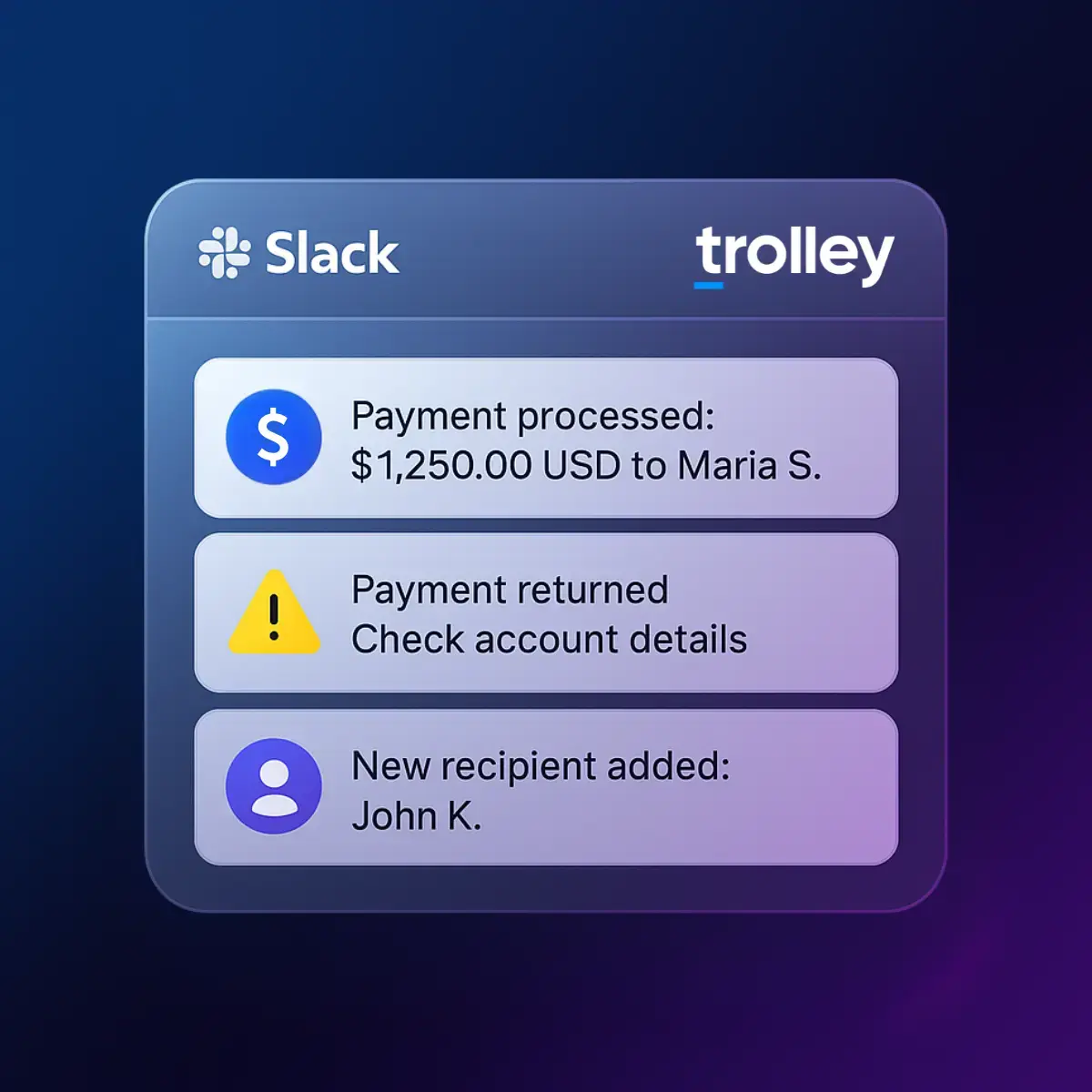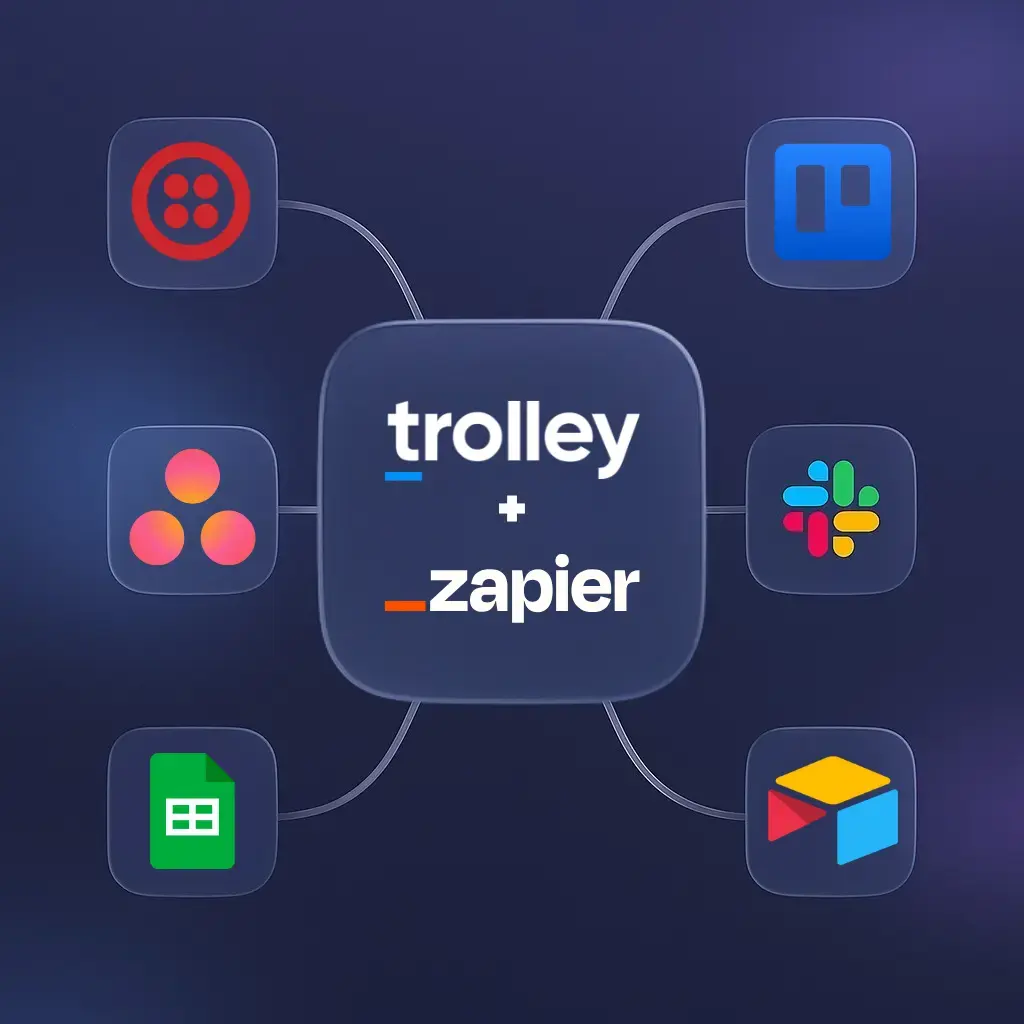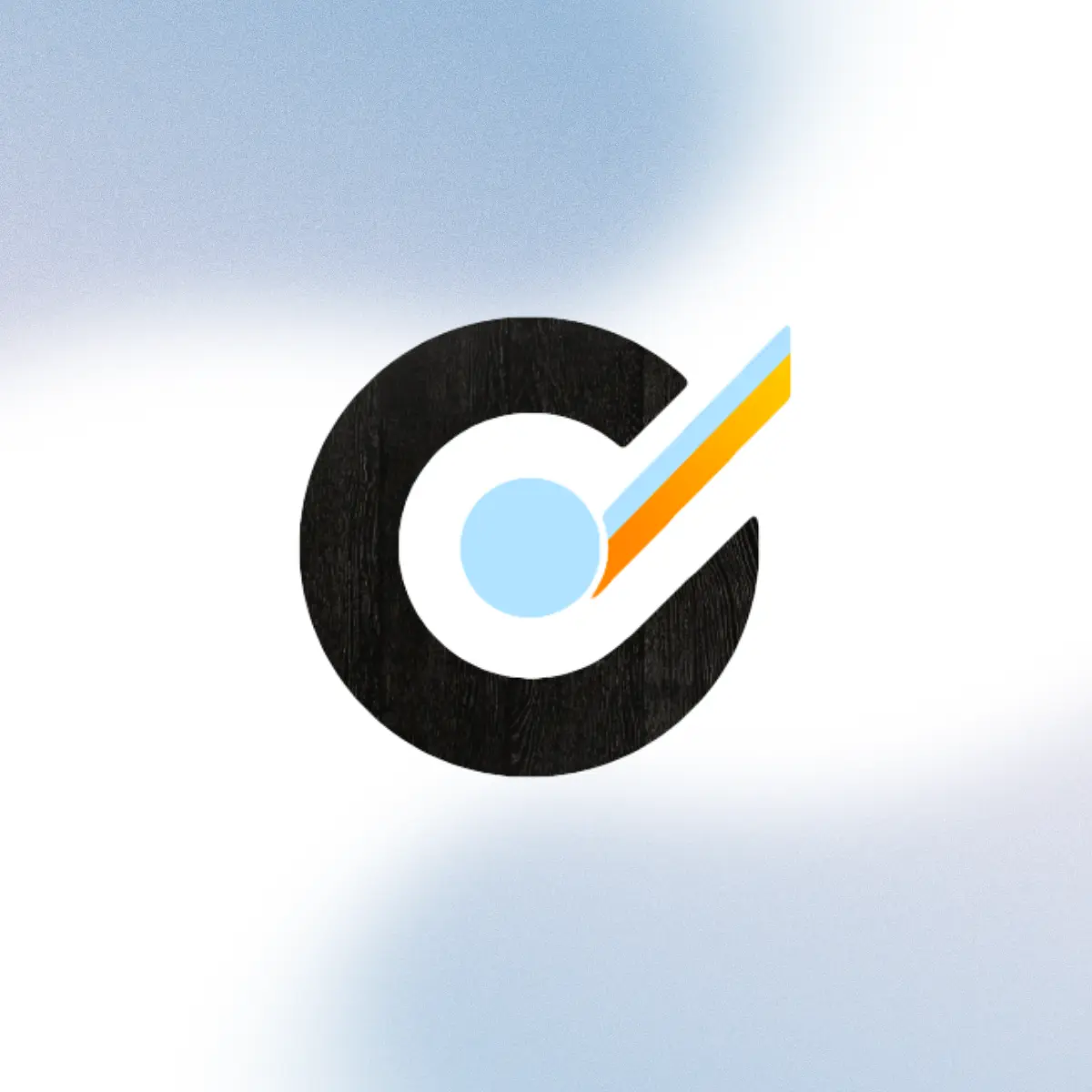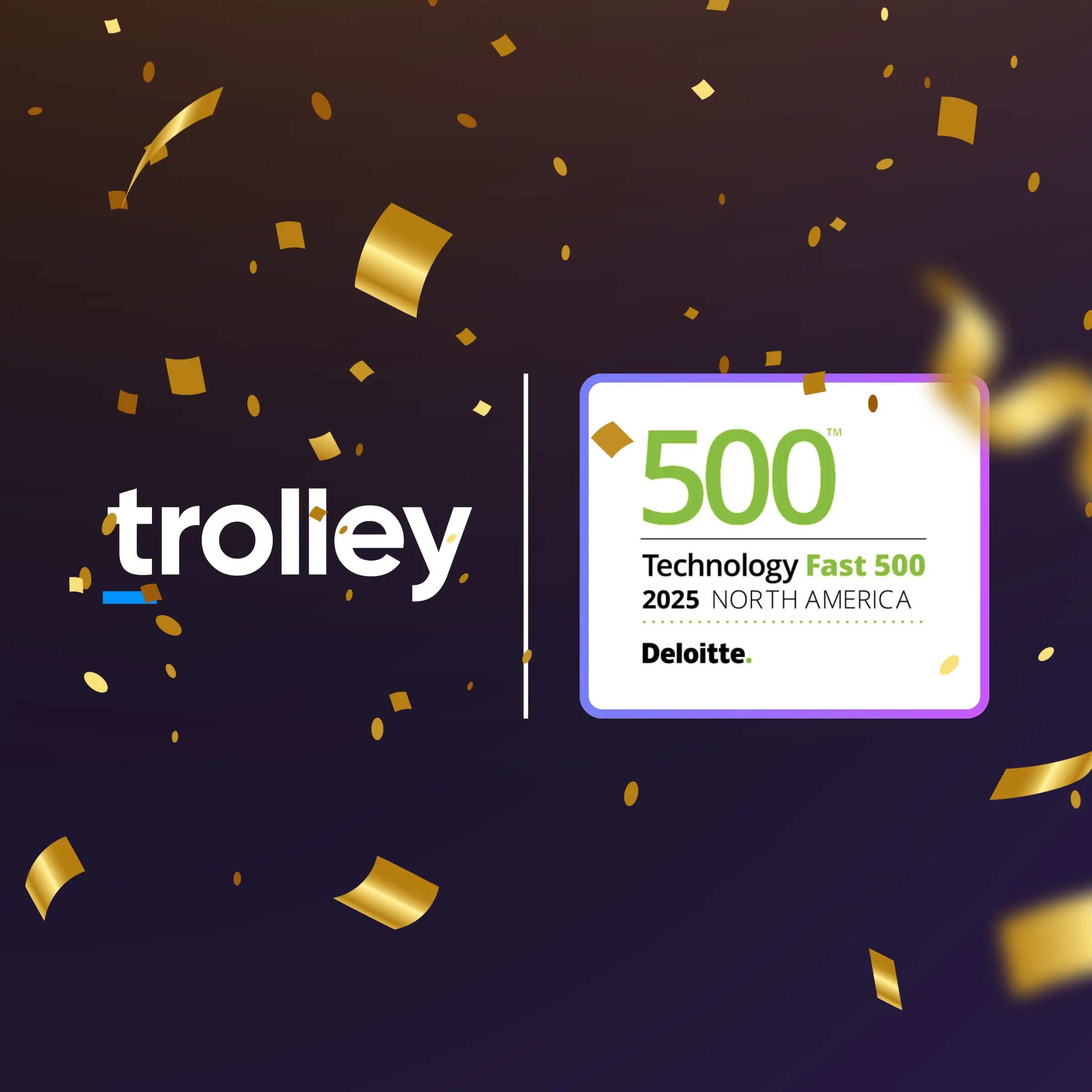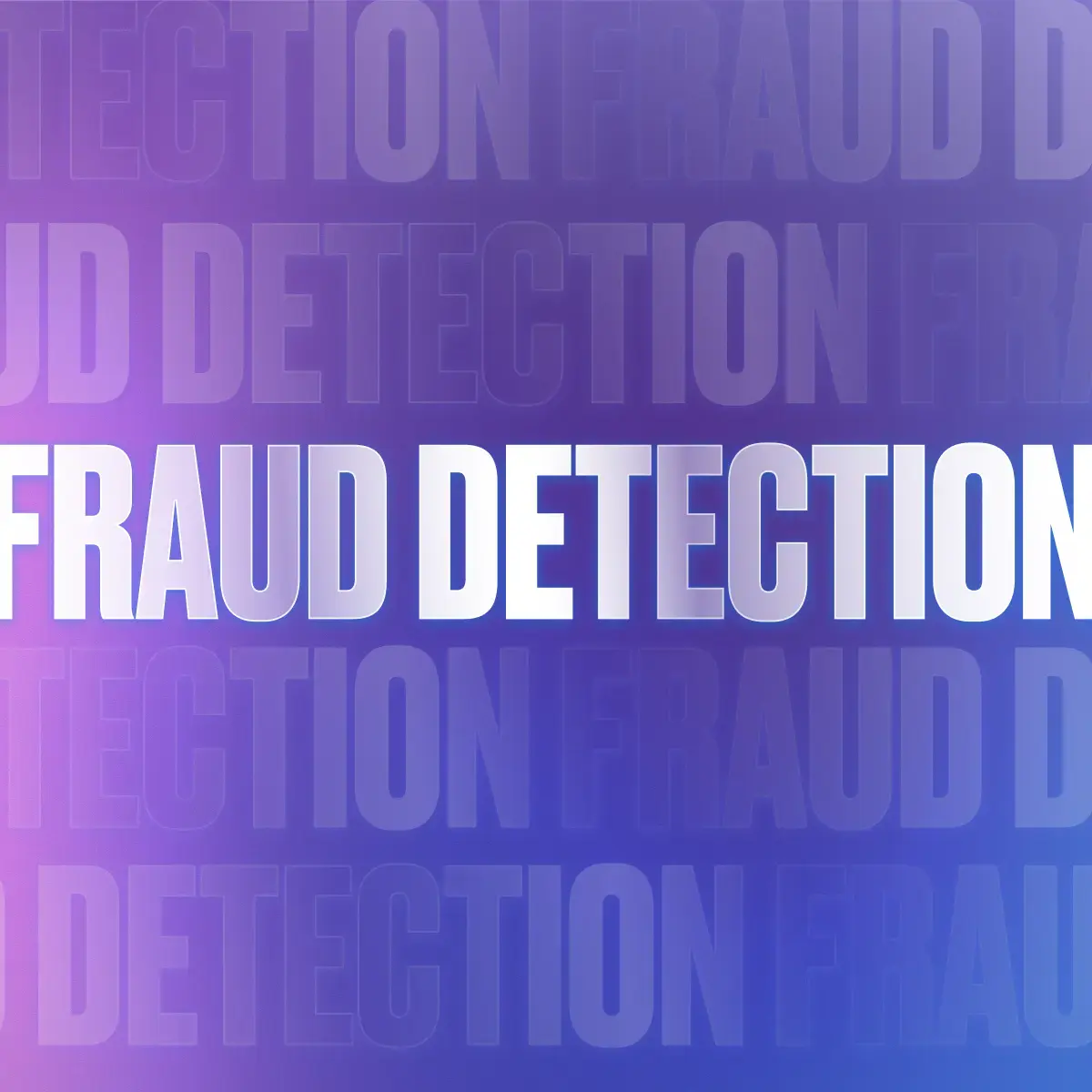Keeping your team informed about payout activity doesn’t have to mean constantly checking your dashboard. With Trolley’s Slack integration, you can set up real-time notifications in just minutes, so your team always knows when payments are processed, returned, or recipients are updated.
Think of it as your payout command center without the tab overload. In just a few clicks, you can customize which events trigger notifications, from new recipients to failed payments, and make sure the right people get the right alerts at the right time.
Whether you’re managing global payouts or reconciling day-to-day transactions, Trolley and Slack keep your team aligned and informed automatically.
Why enable Slack notifications
Trolley’s Slack integration keeps your team informed and responsive, without the constant dashboard refresh. Instead of waiting for email updates or manually checking payout statuses, you’ll see real-time alerts right where your team already communicates.
You can choose from 15+ notification types so you can focus on what matters most: keeping payments smooth, recipients happy, and operations running without delays.
Notifications are customizable, quick to set up, and available on every Trolley subscription plan.
Get alerts for:
User settings: When a new admin user is added, updated, or deleted, or when a password reset is requested or completed.
Recipients: When a new recipient is added, deleted, or updated.
Payments and batches: When a payment fails or is returned, or when a new batch is created, updated, or processed successfully.
Balance updates: When Trolley receives funding and credits funds to your merchant account.
How to set up Trolley’s Slack integration
Getting started takes just a few minutes. Here’s how to connect Trolley to Slack and start receiving real-time payout updates:
Step 1: Configure notification preferences
- Sign in to your Trolley dashboard.
- Click your Profile icon in the top-right corner, then select Notifications.
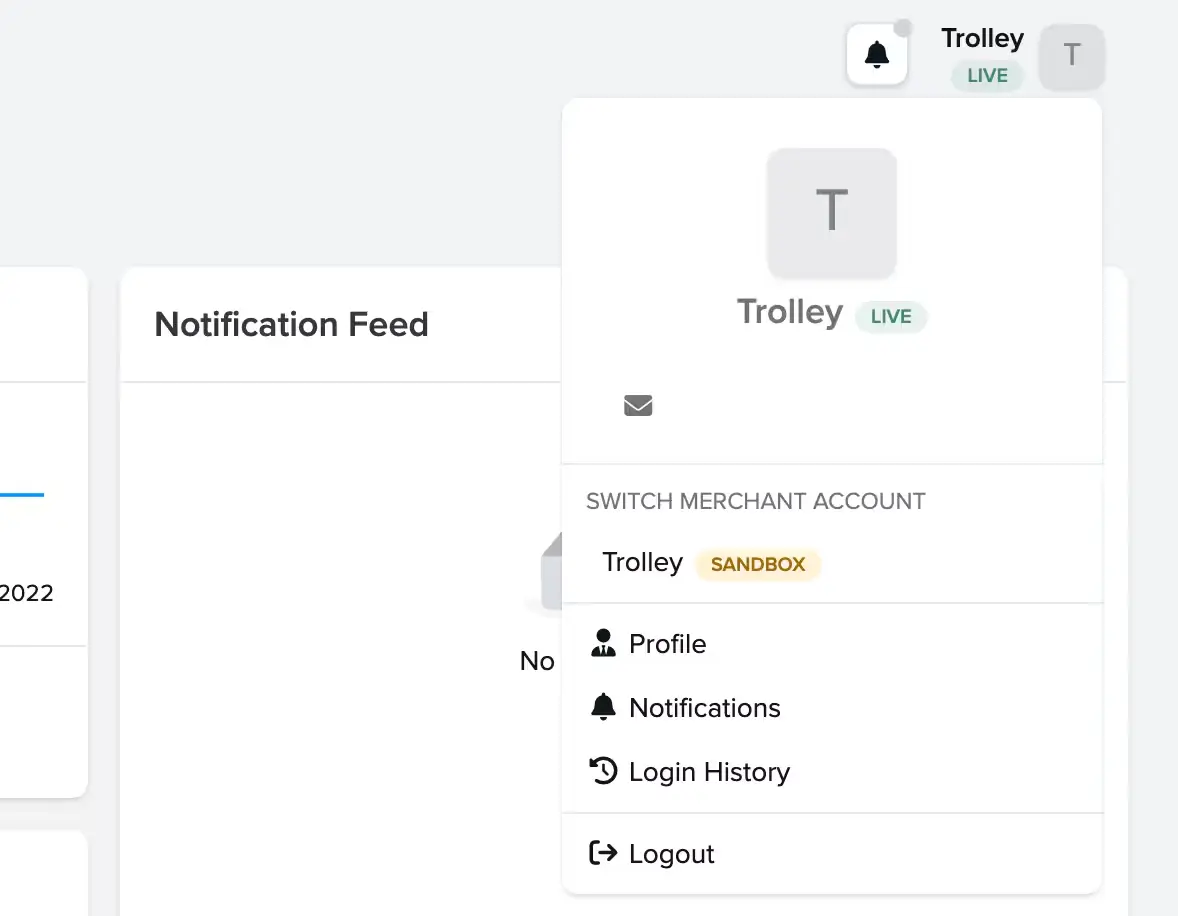
- Toggle each event type on or off to match your workflow needs.
Settings are saved automatically—no extra steps needed.
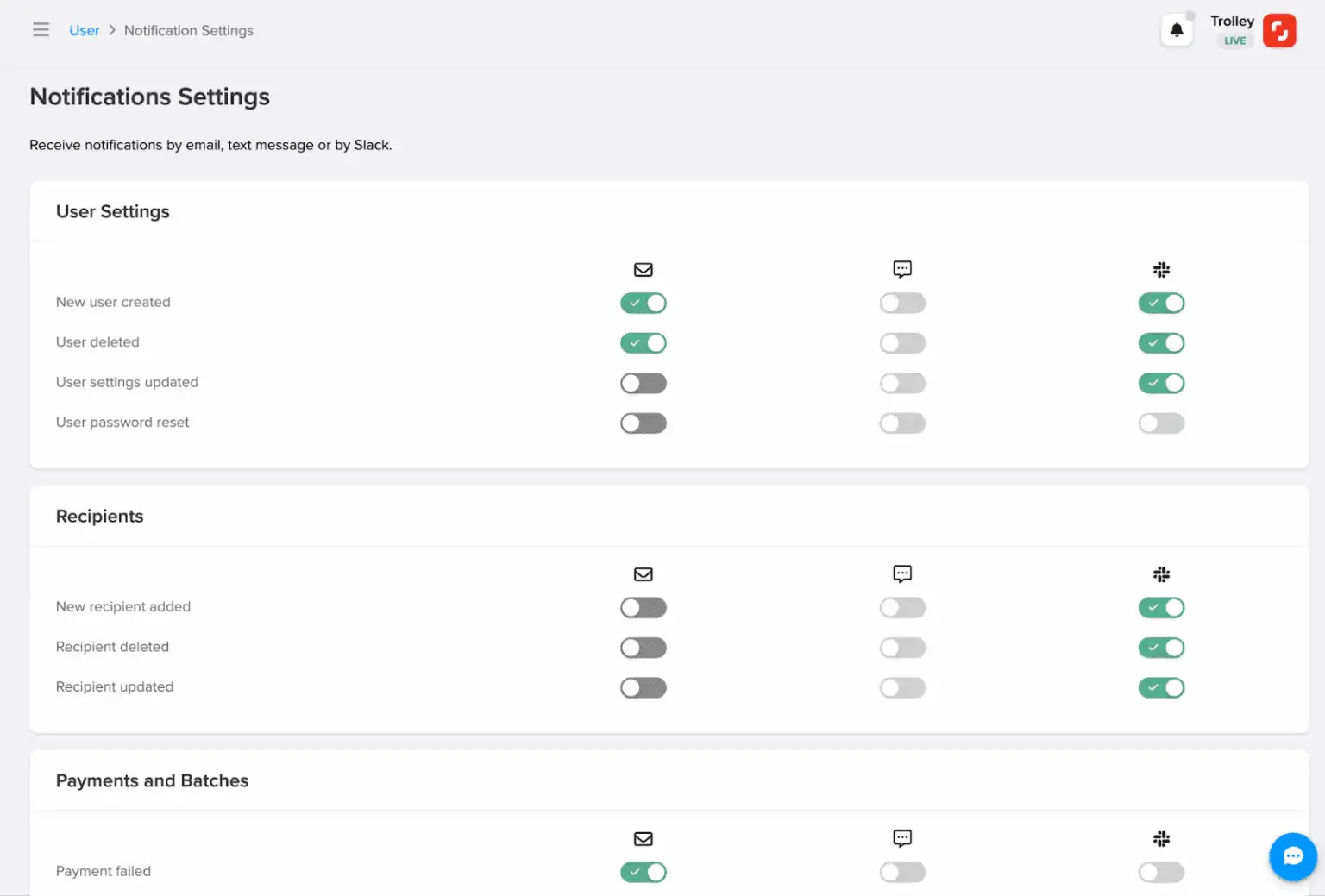
Step 2: Connect Slack to your Trolley account
Slack setup takes less than two minutes:
- Go to Settings → Integrations → Slack.
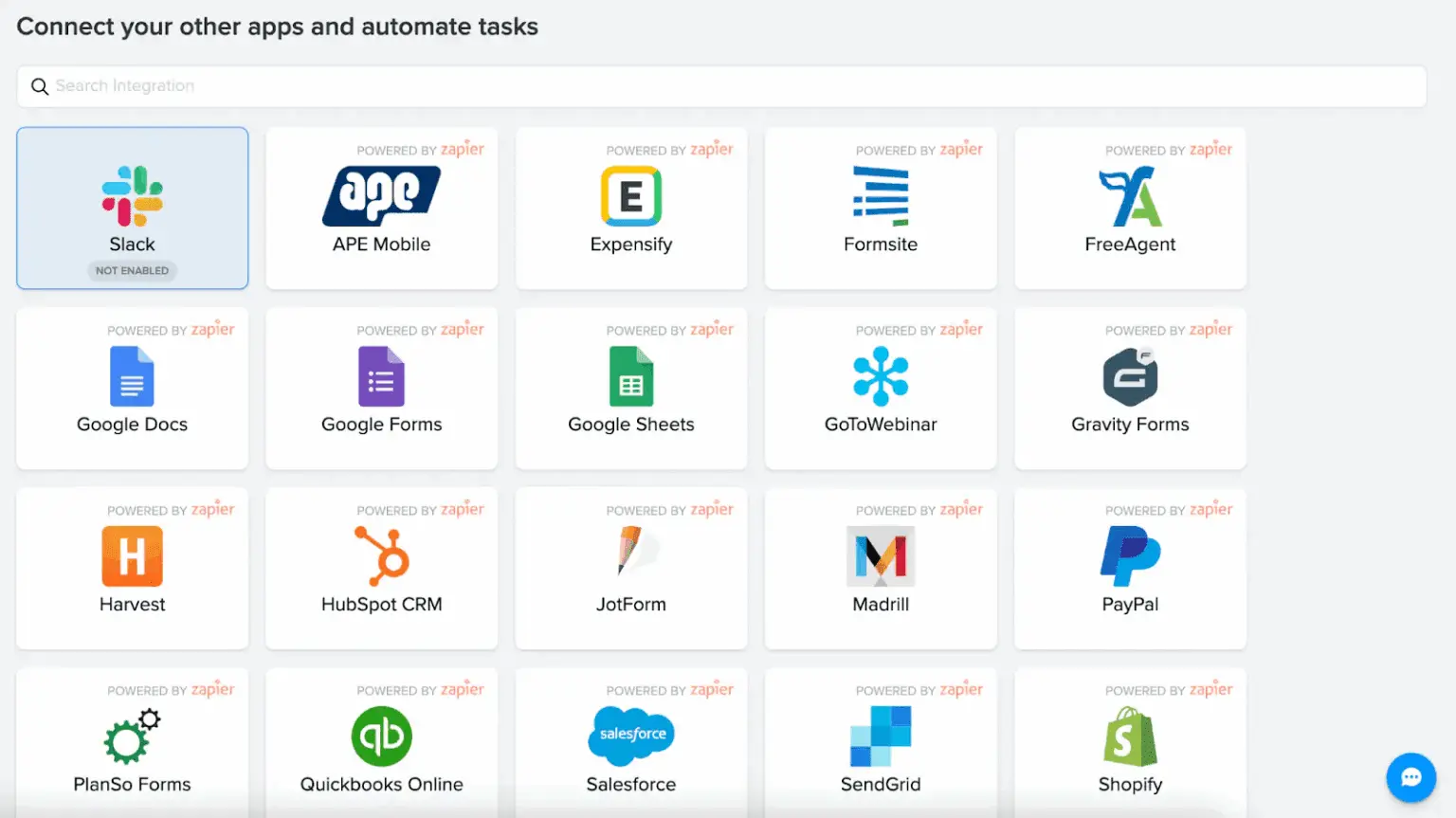
- Click Connect to Slack and authorize Trolley to post in your workspace.
Note: Only accounts with Owner permissions can set up this connection. - Once connected, Trolley will automatically start sending updates based on your notification settings.
For more guidance, check out our Help Center article or reach out to [email protected].
Example: How teams use Trolley notifications in Slack
Your finance team can get notified in Slack the moment a payout fails or is returned, allowing them to quickly review and reprocess payments. Meanwhile, your operations team can receive updates when new recipients are added, keeping onboarding workflows running smoothly—all without leaving Slack.
If your business uses Slack, enabling these notifications is a no-brainer. If not, this is a great reason to start using Slack for seamless team communication.
Supercharge your workflow with Trolley Sync
Once your team is receiving real-time updates with Slack notifications, the next step is connecting your financial data.
Trolley Sync connects your accounting or ERP systems directly with Trolley so you can:
- Automatically reconcile payouts as soon as transactions are completed
- Sync recipient, invoice, and payment data seamlessly between Trolley and your ERP
- Eliminate manual data entry and file transfers with fully automated syncing
- Stay up to date on account activity with real-time updates across systems
If you’re ready to simplify your payout operations, learn more about Trolley Sync.