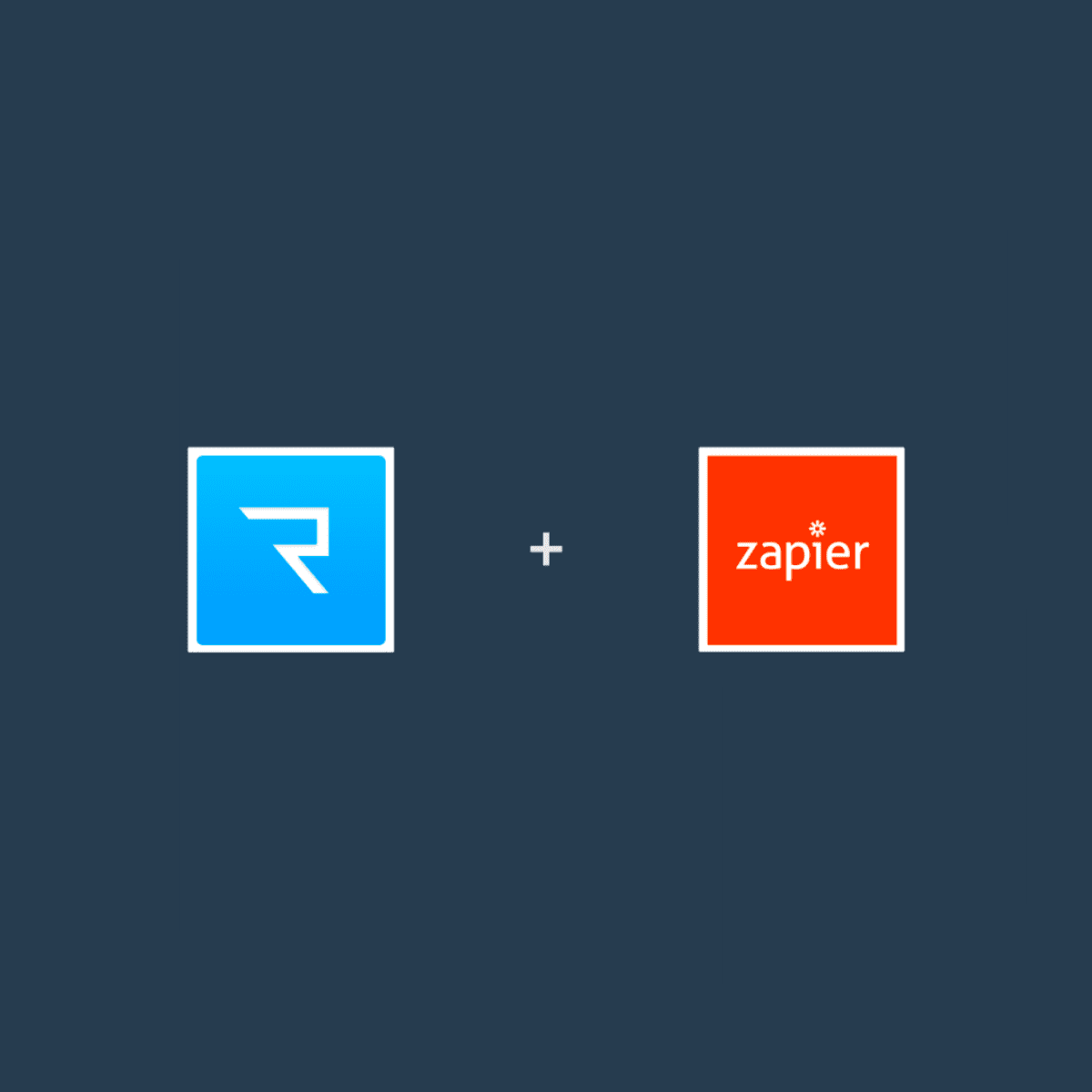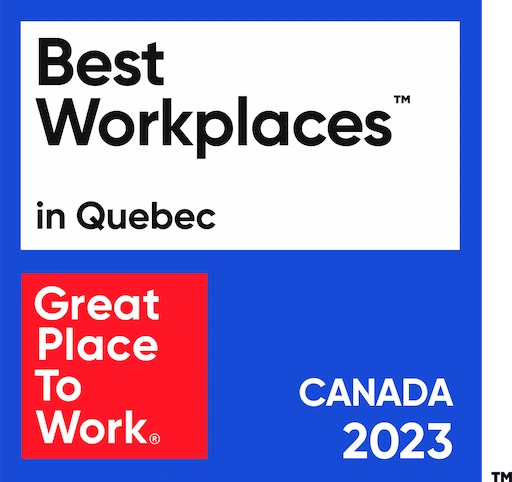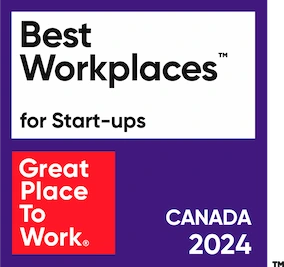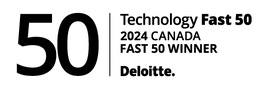Integrating Trolley with other apps has always been possible via API, but now it’s easier than ever, and requires no coding skills, thanks to our new Zapier Integration!
We are excited to announce the official launch of Trolley integrated to Zapier! Zapier (pronounced like happier) is a web dashboard that is made for non-technical (and also technical!) people to connect one app to another. Think of it as: if this, then that.
With our Zapier integration, you can now connect your Trolley account to over 1,500 other business apps, to automate tasks and save you even more time. Some commonly connected apps include accounting software (such as Xero & Quickbooks), email providers (such as SendGrid & Mandrill), or other notification or productivity tools such as Twilio, Slack, Trello, Todoist, Asana, Google Sheets… the possibilities are endless!
There are 5 different Tasks, Searches or Actions that can be completed with our Zapier integration. These are:
- Create a Recipient (e.g. when you add a new vendor to Xero, add them in Trolley)
- Find a Recipient (e.g. to avoid creating duplicate recipients, you can add a step to find a recipient first)
- Create a Payment (e.g. when a bill is approved to be paid in Quickbooks, create a matching payment in Trolley)
- Request Payment info by email (e.g. when you add a new recipient but don’t have their bank info yet, you can send an email to request them provide it via the Recipient Portal or Widget)
- Payment status updated (e.g. when a payment is updated as Processed, you could send a confirmation email or SMS to the recipient)
- Recipient status updated (e.g. when a recipient changes status from incomplete to active, send them a payment)

Here’s an example of how it could work with your Quickbooks account:

Zapier has over 1,500 different web applications supported, so it’s likely that some of the apps you’re using are supported. For suggestions of common use-cases, check out our integrations page.
Head over to our new Integration page on our website for more details, or check out our support FAQs for step-by-step instructions on how to set it up!
Links to Trolley Integrations
- Unleashing An Enterprise-Grade Sync: Trolley Adds Integration With Oracle NetSuite
- Getting Journal Entries in Sync: Enhance and Automate All Your Workflows (Xero/QuickBooks Online)
- Announcing Trolley’s Zapier Integration with 1,500+ Business Apps
- Announcing: Trolley x Slack Integration!
- Trolley Sync – Native Integrations Page
- Trolley Sync – 3rd Party App Integrations Page